Today we’re announcing the release of DoltLab v2.2.0 that contains some important new changes that make getting started with DoltLab much easier.
This year our focus with DoltLab has been improving the first-time user experience. So far, we’ve revamped DoltLab’s configuration to use a single interface called the installer, making configuration simpler and more streamlined.
We’ve also greatly improved DoltLab’s documentation and written a number of blogs about how to set up DoltLab and configure it for your specific use-case.
Continuing with this work, we’ve just released DoltLab v2.2.0 which includes some important, breaking changes to note, but also greatly simplifies the setup for new DoltLab users even more!
This blog will cover these important changes so you can plan your DoltLab upgrade accordingly.
Breaking changes#
DoltLab v2.2.0 contains two important breaking changes: organizations and teams have been removed and are now exclusive features of DoltLab Enterprise, and automated emails have also been removed and are exclusive to DoltLab Enterprise.
Let’s discuss the organization and teams change first.
Removal of Organizations and Teams#
Previous versions of DoltLab allowed users to create and manage organizations and teams on their DoltLab instance in the same way they can on DoltHub.com.
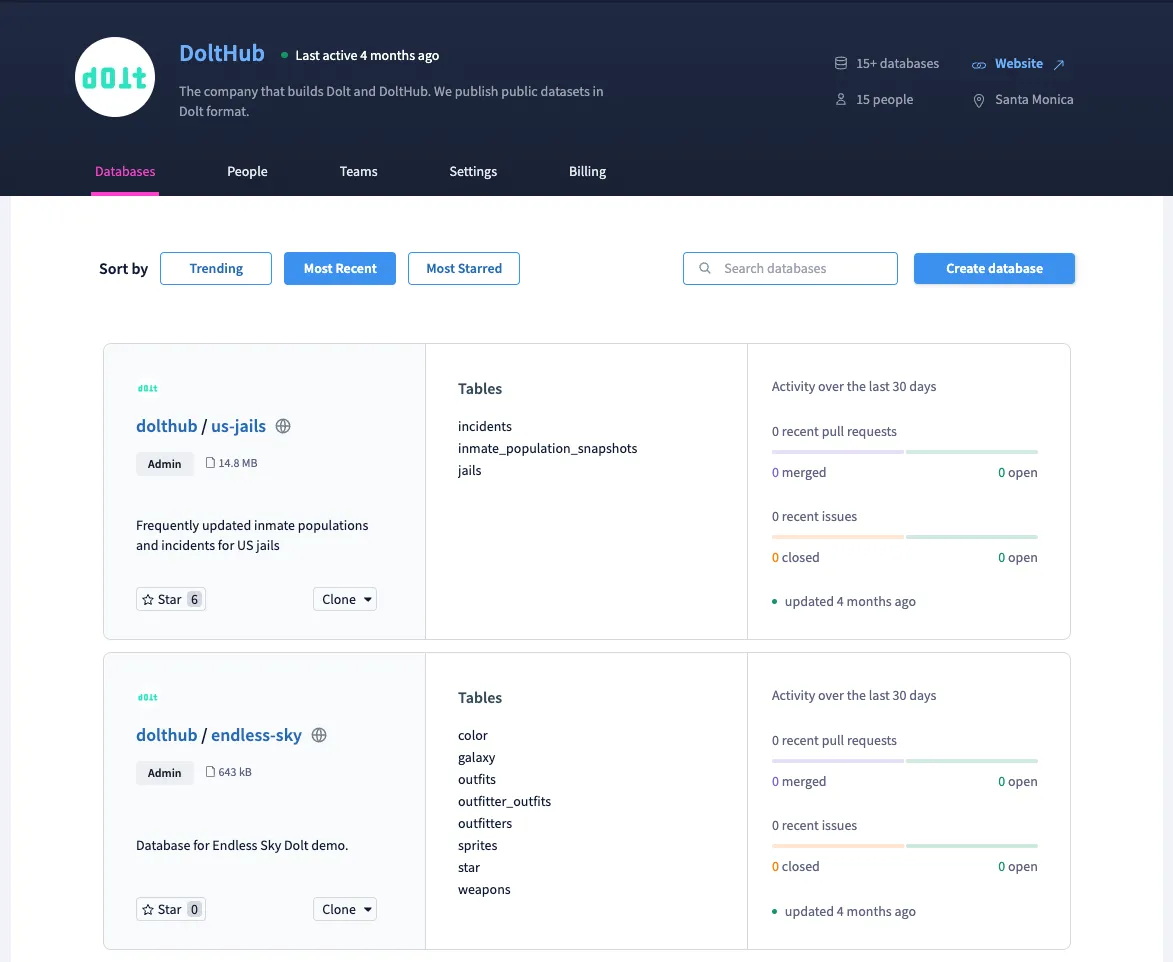
This image above is what the “dolthub” organization page looks like on DoltHub.com, and it allows organization administrators the ability to manage people in the organization, teams within the organization, and all associated databases.
In the DoltLab setting, organization and team management are features rarely needed for first-time users, who are often setting up testing/demo instances. Really, they’re looking to get a feel for the product. This feature is really only a value add for DoltLab Enterprise clients. As a result, we decided to make this an exclusive feature of DoltLab Enterprise.
For those looking upgrade their DoltLab instance who are currently running earlier versions of DoltLab, it’s important to note that when you upgrade to DoltLab >= v2.2.0, you should migrate any databases belonging to existing organizations or teams to databases owned by an individual user accounts.
Any un-migrated databases will still be fully functional, however you will not be able to navigate to the organization or team page in the latest DoltLab versions.
To migrate existing organization or team databases, you can simply fork the database using the DoltLab UI.
As an example, from the database page of a DoltLab database owned by the organization called load_testing, you can click the “Fork” button as shown in the image below.
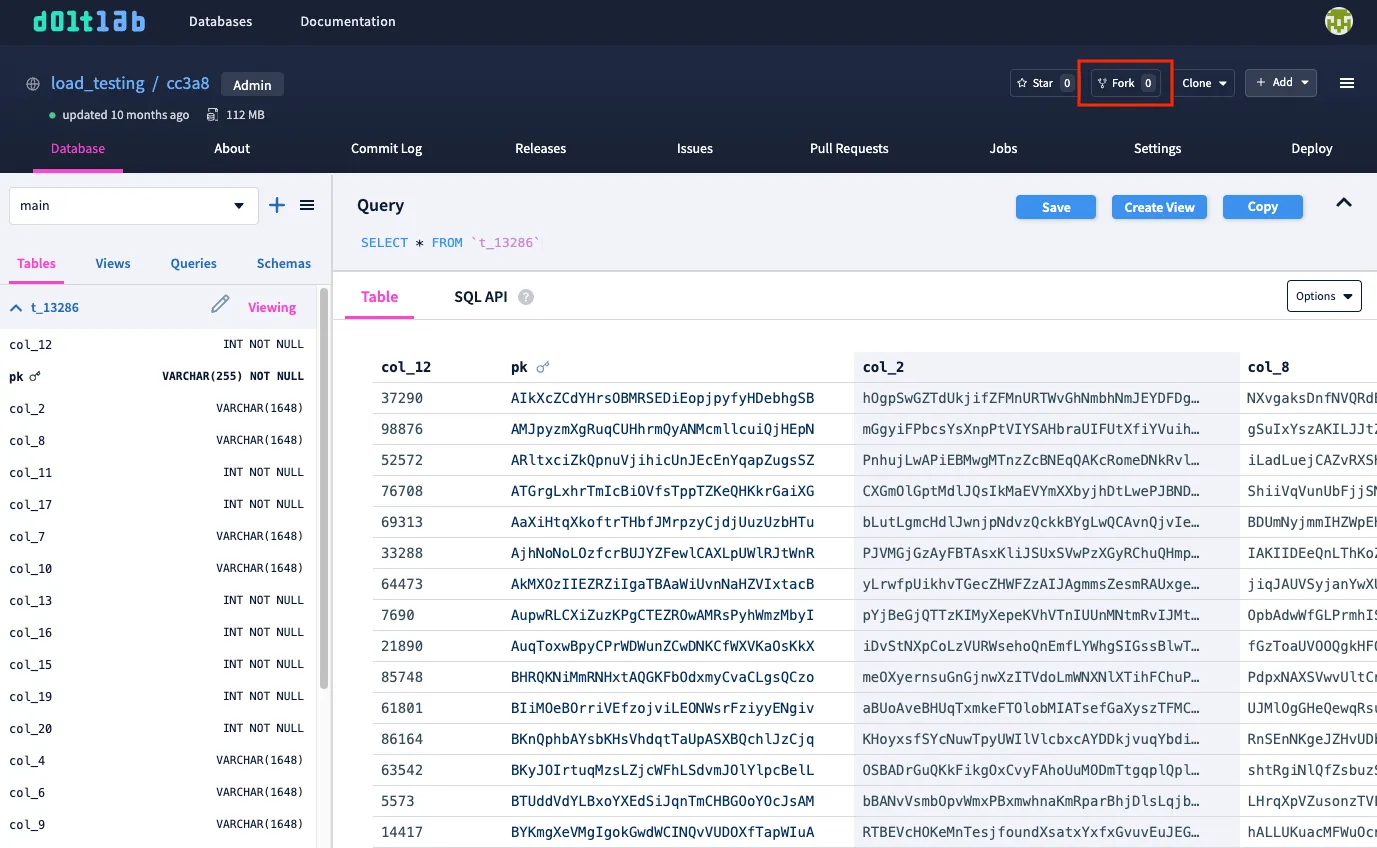
This will prompt you to select the individual user account that will own the fork of the database.
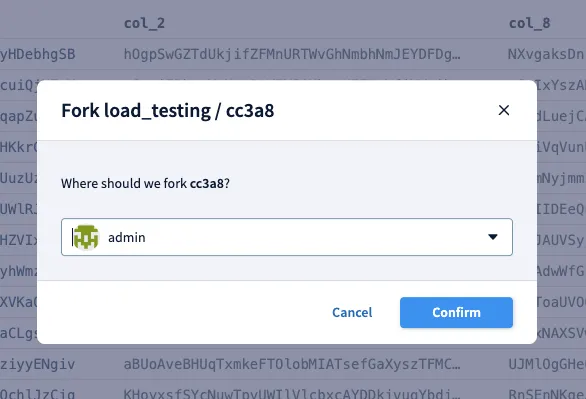
Alternatively, you can create a new database on DoltLab under the individual user’s account that should own a copy of the organization’s database. Then, you can clone the organization’s database locally and push the locally copy back to DoltLab with the individual account’s database set as the remote.
To demonstrate, first create a new database for an individual account. In our example, we’ll use the account of the default user admin.
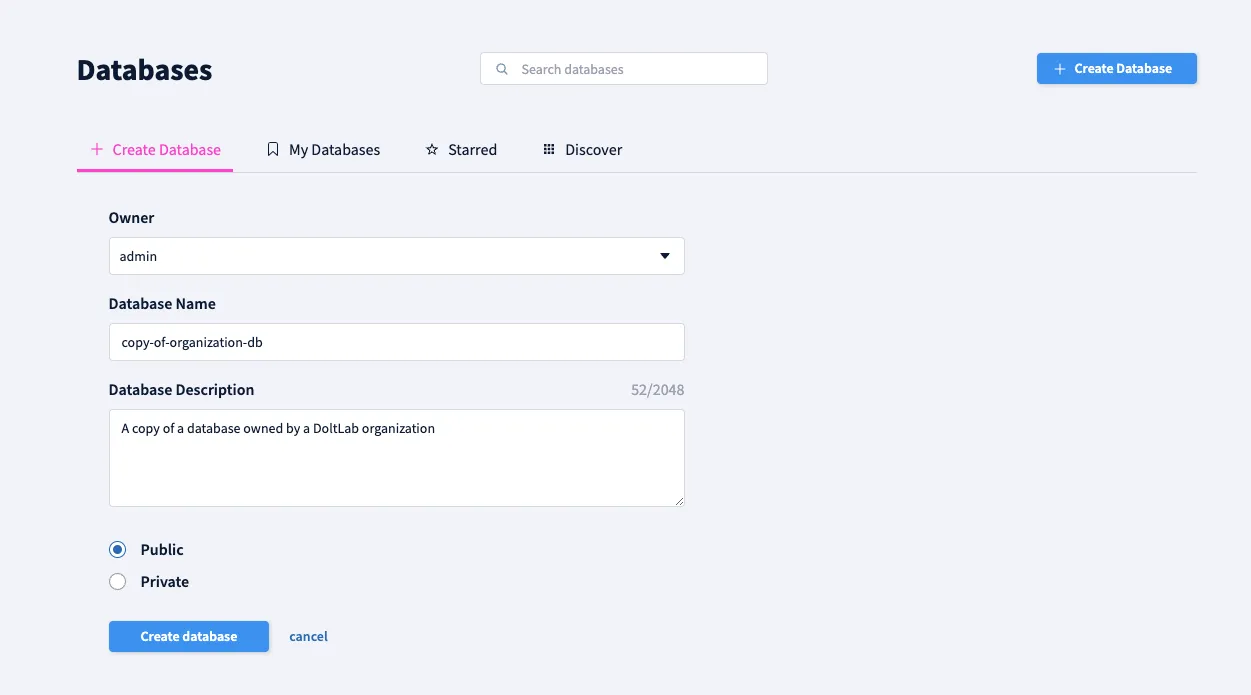
Next, clone a local copy of the organization’s database you want to move. Here, we’ll move a database belonging to the someorg organization called sampledb. After the clone completes, we will add a new remote pointing to the database copy-of-organization-db we created for user admin, then push that data to the new remote.
$ dolt clone https://doltlab.dolthub.com:50051/someorg/sampledb
cloning https://doltlab.dolthub.com:50051/someorg/sampledb
$ cd sampledb
$ dolt remote add newaccount https://doltlab.dolthub.com:50051/admin/copy-of-organization-db
$ dolt push newaccount main
\ Uploading...
To https://doltlab.dolthub.com:50051/admin/copy-of-organization-db
* [new branch] main -> mainOnce the push is complete we can see the new database owned by admin contains a copy of the organization’s database.
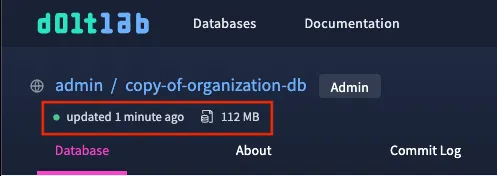
Removal of automated emails#
Earlier versions of DoltLab required DoltLab to be connected to an existing SMTP email server so it could send automated emails to users of the instance. These emails were used for verifying new user accounts, resetting passwords, setting up two-factor authentication, inviting others to collaborate on databases, and more.
While DoltLab’s automated emailing feature provided powerful functionality, in practice, it’s been one of the trickiest parts of configuring DoltLab for first-time users. DoltLab even ships with a separate utility called the smtp_connection_helper, specifically used for troubleshooting issues new DoltLab administrators may have when getting their instance to be properly authenticated and connected to an SMTP server.
Since this SMTP requirement made it difficult for first-time DoltLab users to get up and running with the product quickly, we decided to make DoltLab’s automated emails a DoltLab Enterprise exclusive feature. Starting with DoltLab v2.2.0, no SMTP server connection is needed to unlock the full feature set of DoltLab, right out of the box.
For those running earlier versions of DoltLab and are looking to upgrade to DoltLab >= v2.2.0, after you upgrade your instance, there are three important changes to be aware of. First, when new users create accounts on your instance their accounts will be automatically verified. Second, two-factor authentication will be disabled across the instance and only username and password credentials are needed to sign-in. Third, the default user admin will be required to reset passwords on behalf of users of the DoltLab instance, in the event they lose or forget their password.
Resetting passwords on behalf of other users can be done by navigating to Profile > Settings > Reset user passwords using the admin account.
Click the profile image and then choose “Settings”.
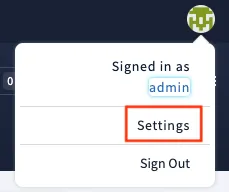
From the settings page, choose “Reset user passwords”.
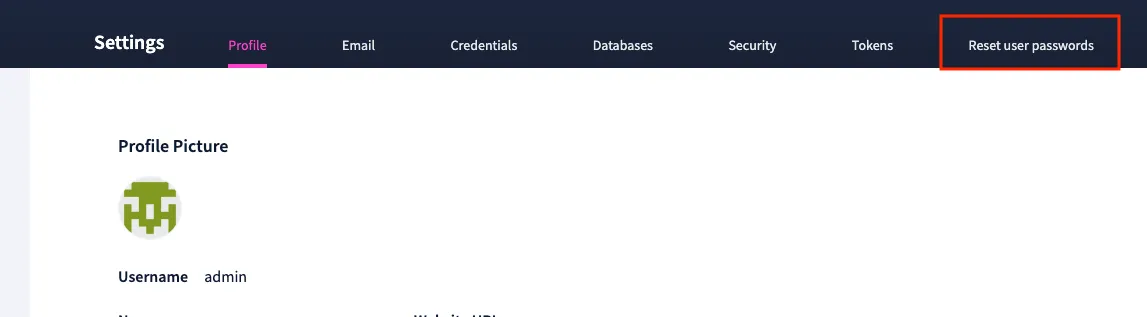
Finally, select the user requiring a new password and enter the new password on their behalf.
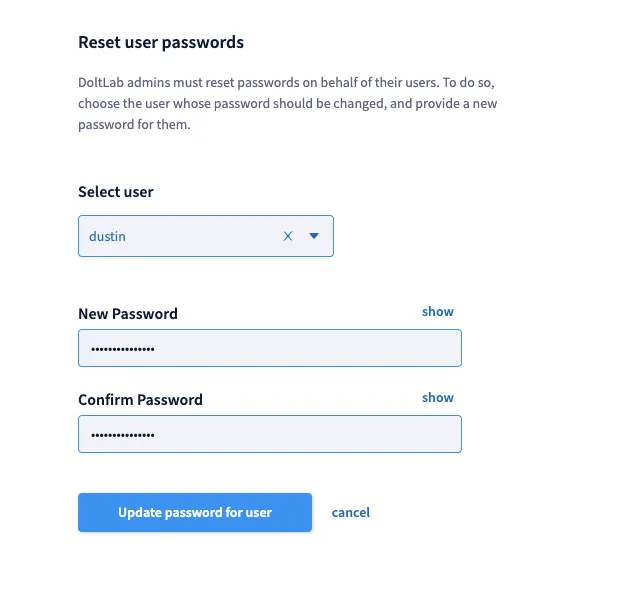
Each user is still able to modify their own password from their account as well, but if they forget their password, the option above provides a helpful escape hatch.
Conclusion#
There’s never been a better time to try DoltLab for the first-time! If you want to deploy your own instance, follow the steps in our Getting started documentation. With DoltLab v2.2.0 there’s no need to worry about any SMTP server setup, you can simply run your instance and start versioning your data.
If you’d like a free trial of DoltLab Enterprise, too, just ask! We’d love to chat with you, so please come join our Discord server and let us know how you are using DoltLab.
Thanks for reading and don’t forget to check out each of our cool products below:
- Dolt—it’s Git for data.
- DoltHub—it’s GitHub for data.
- DoltLab—it’s GitLab for data.
- Hosted Dolt—it’s RDS for Dolt databases.
